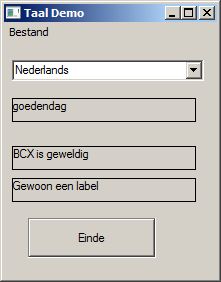Home
Unicode
Programming
WinCe Programming
BMFD Programs
Miscellaneous
Code
Languages Code
BCXOLR
Android
programming
Links to other BCX sites
|
ASCII
example files to follow along with
Unicode
example files to follow along with
Adding Languages to your
Programs
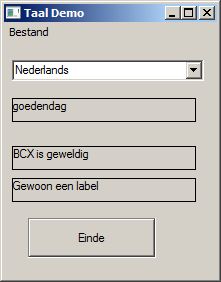


Okay you may realize that part of the menu above is
still in English, not the menu part I added, this is
due to I have a Windows product in English.
Is it hard to
do?
Yes and No
Adding a language is 20% set-up, and that was really
easier than I first thought.
10% is making the rc and dll files that do the work.
70% adding the correct translations to your rc
files.
The coding part is relatively easy, it does get a
little harder if you need Unicode languages, but if
you read other pages here that is easy.
The hardest part is getting the correct
translations,.
My best advise if you are not fluent in the language
is to find a friend or business partner that speaks
your target language to verify your translations.
Google Translate does not do a good job.
Where to start?
Figure out what languages you will be targeting.
It doesn't matter if you want 1 or 2000 other
languages.
If you think you will need to add other languages
other than European then you may need Unicode.
How does this work?
It's 2 parts, the code in your program and a set of
language dll's.
These 2 parts are coordinated by using the Control
ID found in the BCX program.
1) Code in your program
In BCX each control
is assigned an ID number, using ENUM is perfect
for this.
Add the Language.inc file to your code
Add the 5 Global variables (see code)
If needed add the unicode translator call (all 1
line of it).
Add the call to find and add all the Language
DLL's names to the System menu.
Add2SysMenu(hOwnerWindow,
Folder2Find_Languages_Dlls$)
'This will set LangIdx
Add all the control ID's and strings to be used to
your .rc file.
STRINGTABLE DISCARDABLE
BEGIN
65531
"ENGLISH"
65532
"Language Demo with DLL's"
65533 "Change
Language"
1001 "Good morning"
1002 "BCX is great"
1003 "Just a Label"
1004 "END"
9001 "File"
9002
"Open"
9003 "Save"
9004
"Exit"
1961 "Are you
sure"
1962 "Quit
Program!"
END
In the example I use ID's 65531 thru 65533 for
Language, Program title and Menu text to
"Change Language".
Add the system menu
event to your event code
'---------------------------
' This is where the change language functions are
called
CASE WM_SYSCOMMAND
'---------------------------
SELECT CASE CBCTL
CASE > (ID_MENUL1-1)
AND < (ID_MENUL1+10)
'Change
the language
LangIdx
= CBCTL-ID_MENUL1
CALL
SetLanguage(Form1, LangIdx, 1, 65535)
'Change every ID to new language
REFRESH
(Form1)
Reload2SysMenu(Form1,(LangIdx))
END SELECT
2) Making the DLL's
We make an rc file
for the DLL's for every language we need.
Making the dll files is very easy, add a dummy
function for the compiler to process and add your
rc file in language if your choice to the dll.
i.e. French.bas,
rc file is
French.rc
dll file created will be
French.dll
French.bas
$DLL STDCALL
Function Dummy$ EXPORT
FUNCTION = 0
END FUNCTION
French.rc
STRINGTABLE DISCARDABLE
BEGIN
65531 "FRANÇAIS"
65532 "Demo Langue"
65533
"Changer de langue"
1001
"Bonjour"
1002
"BCX est grand"
1003
"Juste une étiquette"
1004
"FIN"
9001
"Fichier"
9002
"Ouvrir le fichier"
9003
"Enregistrer le fichier"
9004
"Quitten"
1961
"Etes-vous sûr?"
1962
"Quitter programme!"
END
MessageBox strings & Error codes can be assigned
ID numbers not used by the GUI. see item 1961 above
When you change language a function will search each
control number and if it is found change the Text
according to the language.
If you have questions then ask me on the BCX Yahoo
group page
|